Subscribe to our newsletter
Updates and latest offers to your inbox every two weeks
Updates and latest offers to your inbox every two weeks
Great pictures of your property are really important when it comes to attracting enquiries from prospective guests. During the summer of 2017 we asked our site users what they found most important when it comes to sending an enquiry about a property and photos were number one, closely followed by pricing and availability.
Don’t let your images be a barrier to attracting bookings, ensure you have set your rooms up as you would want your guests to find them when they walk into your lovely property. Plump the cushions, straighten the bed covers, make sure the mirrors are shiny and there are no bits and bobs lying around (except for the odd cake or vin chaud!). Future guests want to picture themselves in your property as if no one has ever stayed there before, they want to think about sitting on your cosy sofa in front of a roaring log fire, or climbing into the crisp clean sheets of a comfy bed. Your images are there to set the scene, so set it well!!
It’s really easy to add images to your advertisement, just follow these steps:
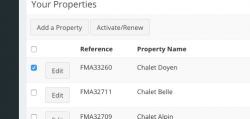
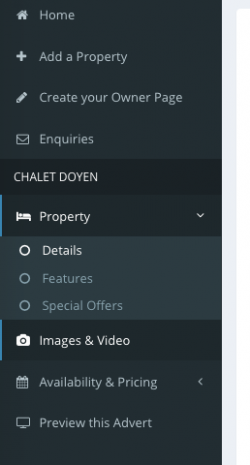
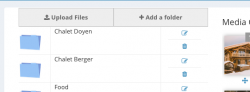
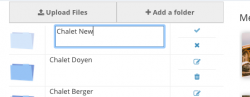
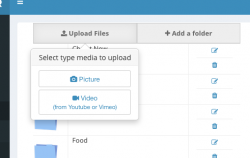
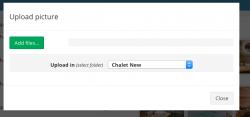
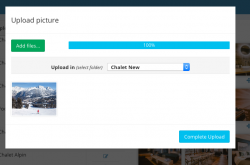
It’s a great idea to have seasonal shots of your property if you wish to fill it year round. In the winter guests like to see the snow and in the summer, they love to see a sunny day with beautiful scenery. Make the images work for you!
If you are having an awful time trying to upload your images, if the gremlins are giving you the run around then don’t forget you can always contact us for help! Just drop us an email at hello@ChaletFinder.co.uk or pick up the phone and call +44 (0)161 408 0441 and we will do our best.
Comments are closed here.